
Overview
A Standalone service allows you to add a single service to a property without assigning it to a program first. This option will come in handy when your customer requests specialty services that aren't a part of your existing programs. Your technicians will also have the ability to add a Standalone Service while they're on the property if something unexpected comes up.
How to Create a Standalone Service
Click Services from the main navigation panel on the left side of your screen. Next, click the green Add Service button at the top of the page.

Be sure to include "Standalone" in the name of your service.
Example: Mowing - Standalone Service or Standalone - Armadillo Repellent.
Enter all other necessary information for your service.
Don't forget to click Submit at the bottom of the page.
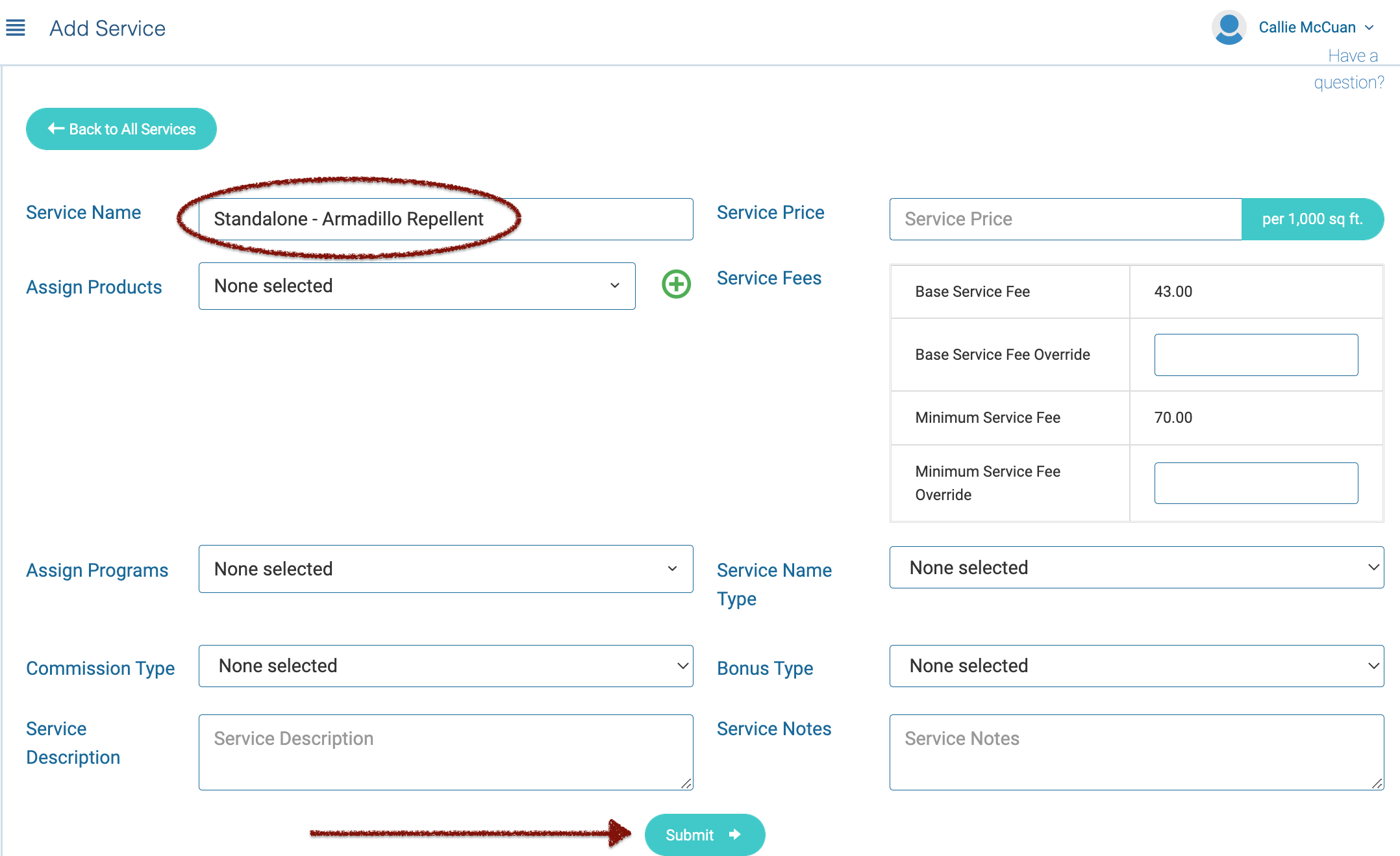
How to Add a Standalone Service to a Property
Within Spraye, there are a few different ways to add a Standalone Service to a property. The most common way is is to add from the property screen. Navigate to your "Properties" page and select a property by checking the box to the left of the property name. Now, click Add Standalone Service at the top of the page.

In the Add Service modal, choose your Standalone service from the first dropdown menu. Next, choose the pricing for that service and add a price override if necessary.

You can also create an estimate for a Standalone service. Click Estimates from the main navigation panel on the left, and choose Create Estimate at the top of the screen. Check the box next to the customer you'd like to create an estimate for and scroll down to fill in the details. Now, you can select your Standalone service from the dropdown menu in the "Select Services" field (Tip: Type "Standalone" in the search bar to find these services more quickly). Add any other information necessary before sending out your estimate.

Technicians have the capability to add a Standalone service from the technician screen while at a property. On the Technician Dashboard, choose a route, and scroll all the way to the bottom of the page. Click on Add Service and select all necessary service information.
Note: When adding a Standalone Service from the technician screen, the tech can choose whether the service is completed that day, scheduled in the future or the service can be placed on hold until a specific date.

